Creating your HSA Insurance Account
Now that you have selected a plan through HSA Insurance, it's time to complete your application.
Updated over a week ago Table of contentsCongratulations! You have selected a plan that fits you and the people you care about most, aka your family! So, now that you have completed all the HSA Insurance enrollment steps, it's time to complete your application. Follow the steps below to complete your HSA Insurance Application for Coverage.
In Part 1: HSA Insurance - Selecting your Plan, we left off by clicking "Enroll". Next in this section you will start by clicking on the Create Account button.
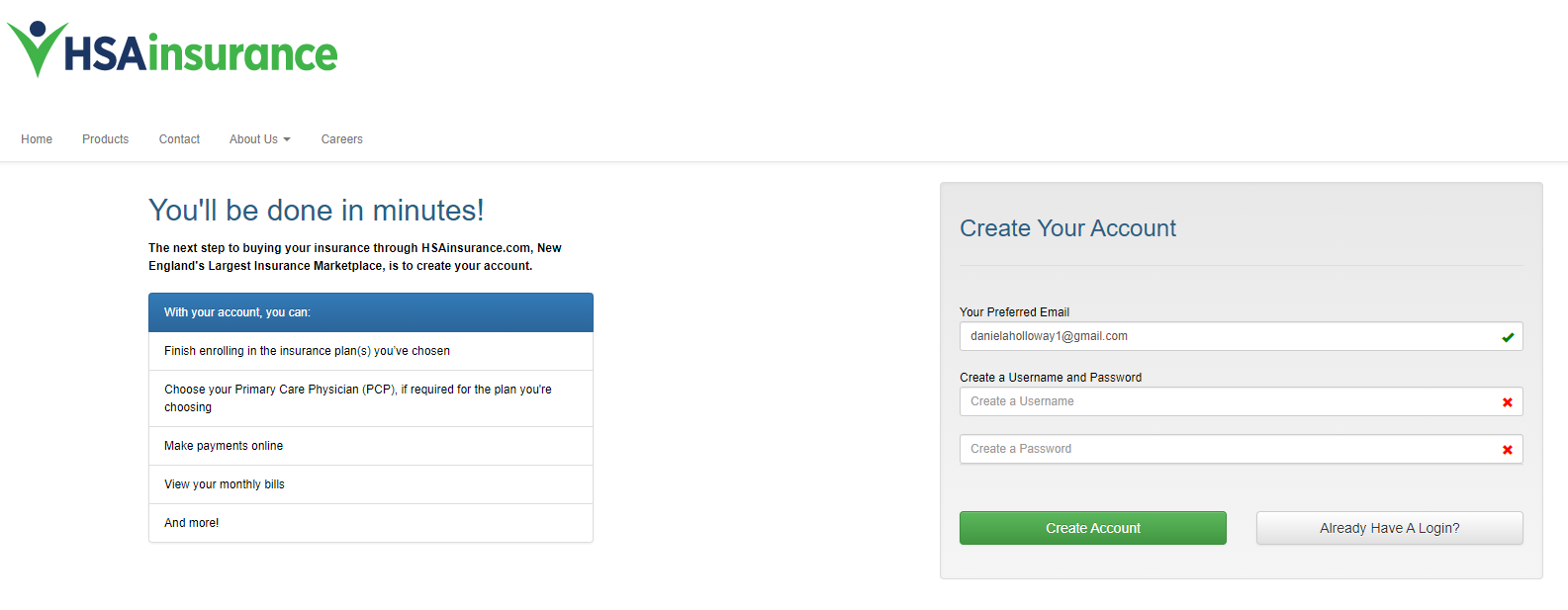
You will be prompted to create an account with HSA Insurance so you can complete enrollment in your selected plan. Please use the SAME EMAIL ADDRESS used for your benefitbay™ account. This should also be the SAME EMAIL ADDRESS used during the enrollment steps with HSA Insurance . Next, create a username and password for your HSA Insurance account. Then click Create Account.
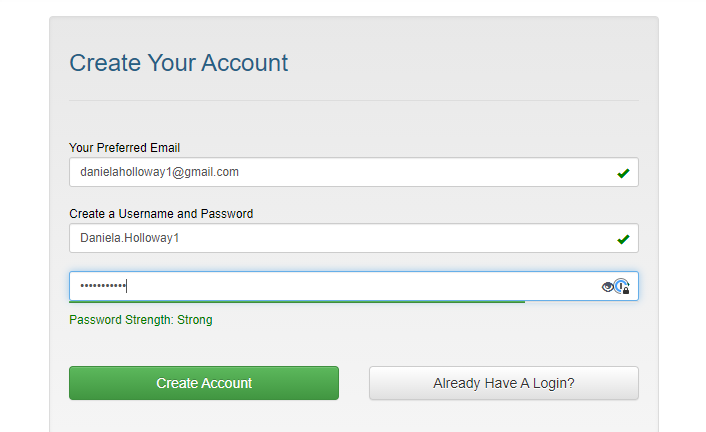
Email Verification
A verification email will be sent to your email address. Navigate to your email, and search for an email with the subject: Welcome to HSA Insurance.com. Within the email, you will find a link to verify your email address for HSA Insurance. Click the link to complete the verification process.
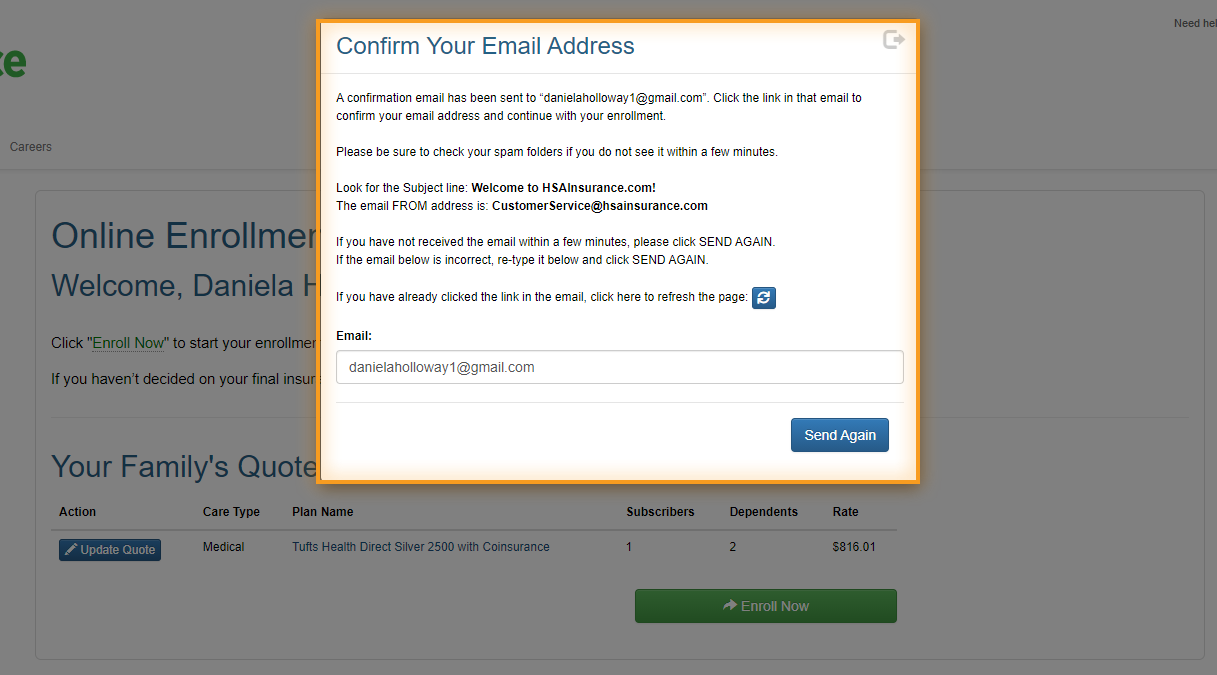
*If you do not see the email, check your spam/junk folders. You can always click Send Again if you do not receive the email within 5-10 minutes.
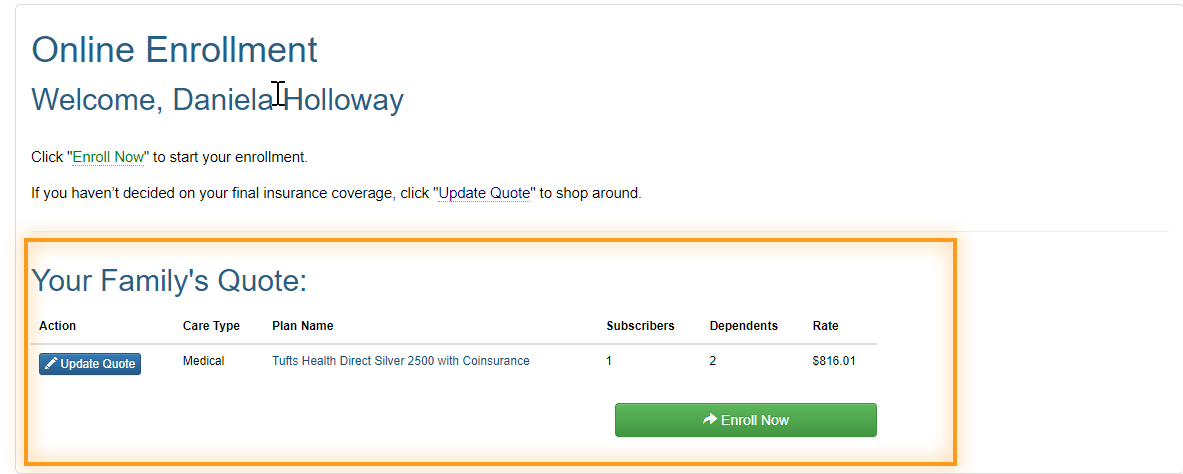
After you verify your email address HSA Insurance will display your chosen plan information. You will have the opportunity to change from your selected plan by clicking Update Quote. Otherwise, click Enroll Now to complete the purchase of your new plan.
Completing your Enrollment
In the next screen, go ahead and enter the required fields. Your physical address will require validation. HSA Insurance uses an Address Verification System to ensure the accuracy of your address. A green check-mark will display for all verified addresses. *If you have any issues entering your address please contact benefitbay™ support using the blue chat bubble located in the bottom right-hand corner of your benefitbay™ employee portal.
You may be required to add your Primary Care Physician after entering your address information. You can look up your Primary Care Physician through the options displayed, or if you do not have a preference, simply check Choose a Primary Care Physician for me.
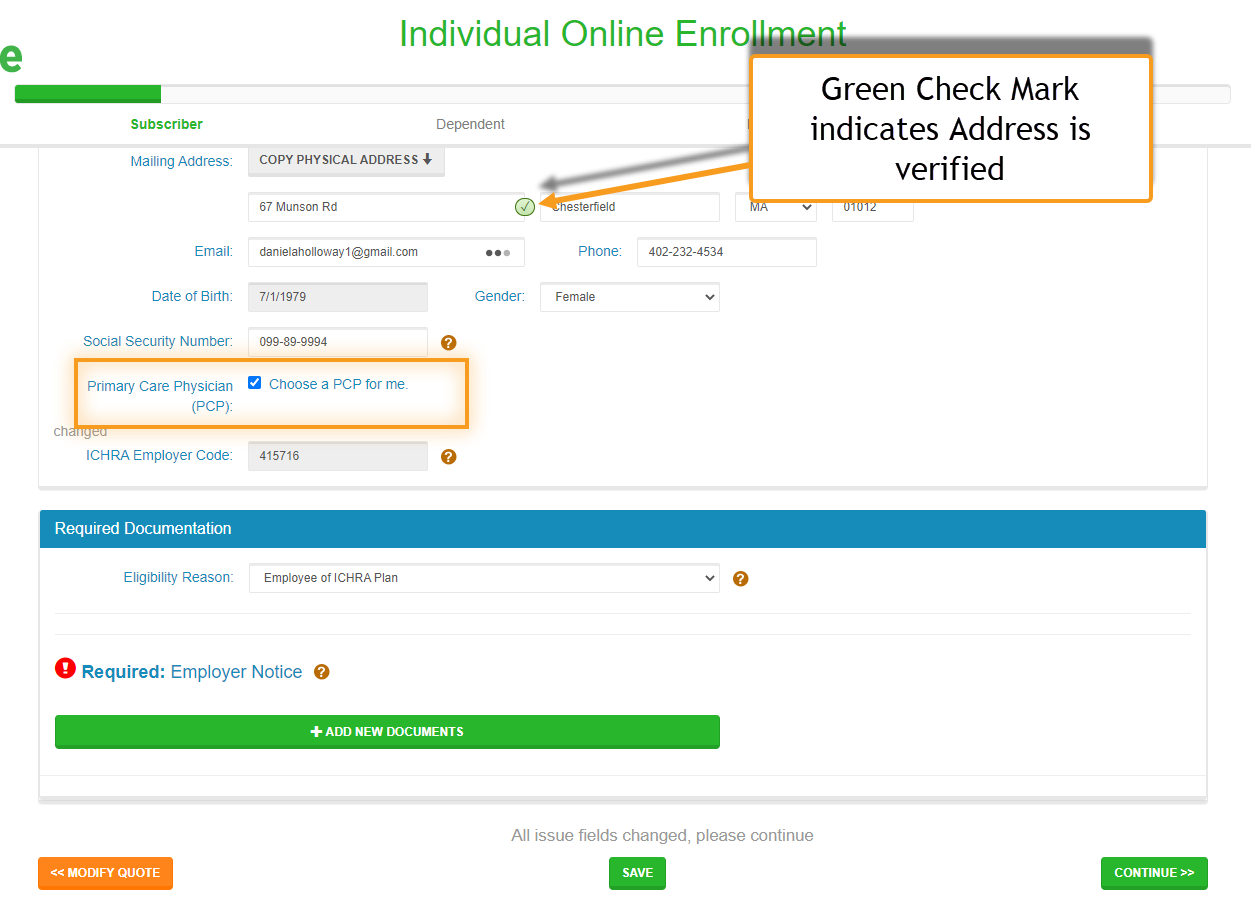
Prior to enrollment, your employer should have provided you with an ICHRA Notice that you are required to upload. This is sometimes referred to as your 90 ICHRA Notice, this notice explains your employer's decision to administer an ICHRA Sponsored Plan. *If you do not have this notice, please contact your company's Human Resource team.
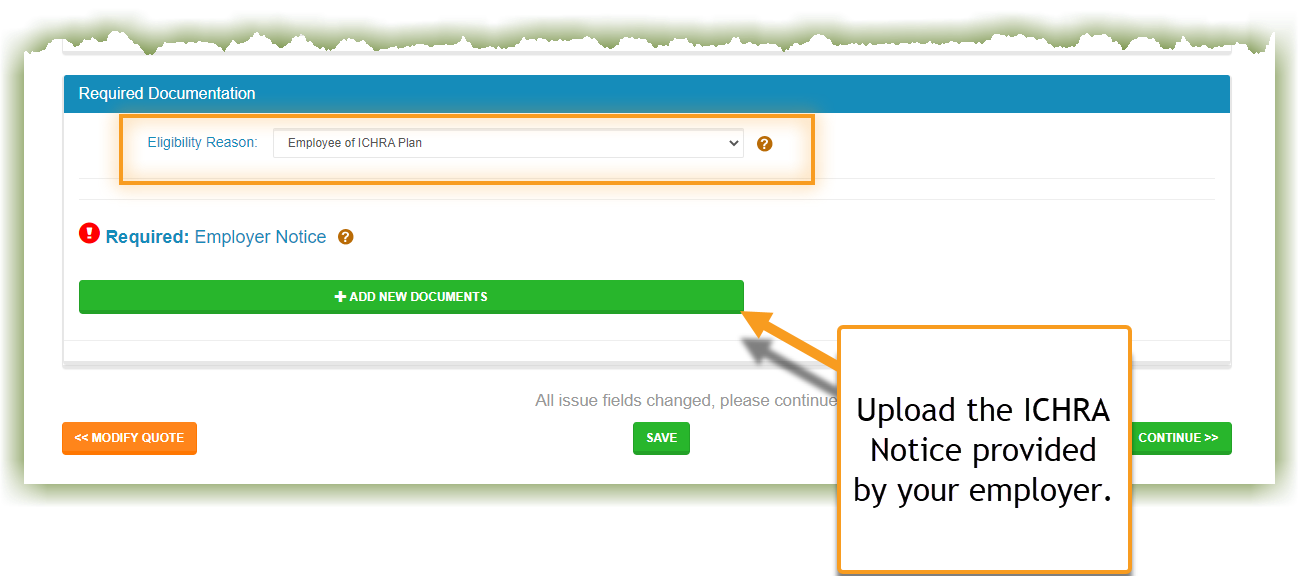
To upload the ICHRA Notice provided to you by your employer save the document in a place you can easily locate it. Click Add New Documents, browse for the file, and then upload it to your HSA Insurance account portal.
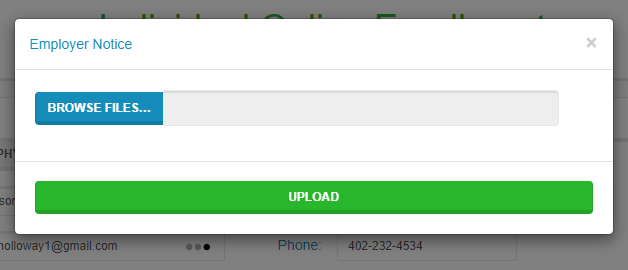
*You can see the name of the file you uploaded. Confirm it is the correct file before proceeding.
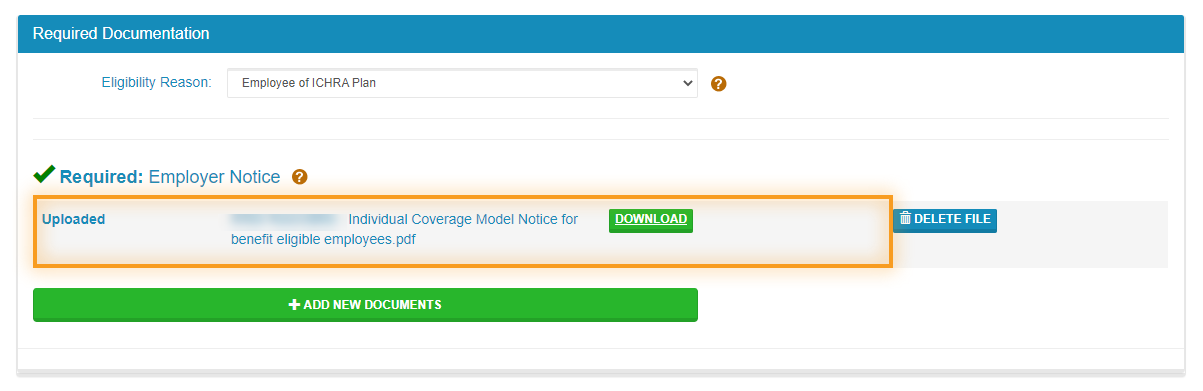
*Click this link to move on to the last step Part 3: HSA Insurance - Purchasing your Plan
If you have any questions or issues you can always reach our support team by
clicking the blue circle bb chat bubble

Located at the lower right corner of your benefitbay™ screen.
Did this answer your question?😞😐😃